OverviewUser Creation allows Administrators to add new users to the platform.
|
How to Create a New User
Creating a new user involves a structured process to ensure the correct assignment of roles, permissions, and purchasing limits.
Step 1. Select Create menu on the top left navigation bar
Step 2. Select Create User at the bottom of the options.

Step 3. Fill Out User Information
- Enter the required user details, including their name, email, and other relevant information.
- Ensure the provided email address is accurate, as this is where the invitation email will be sent.
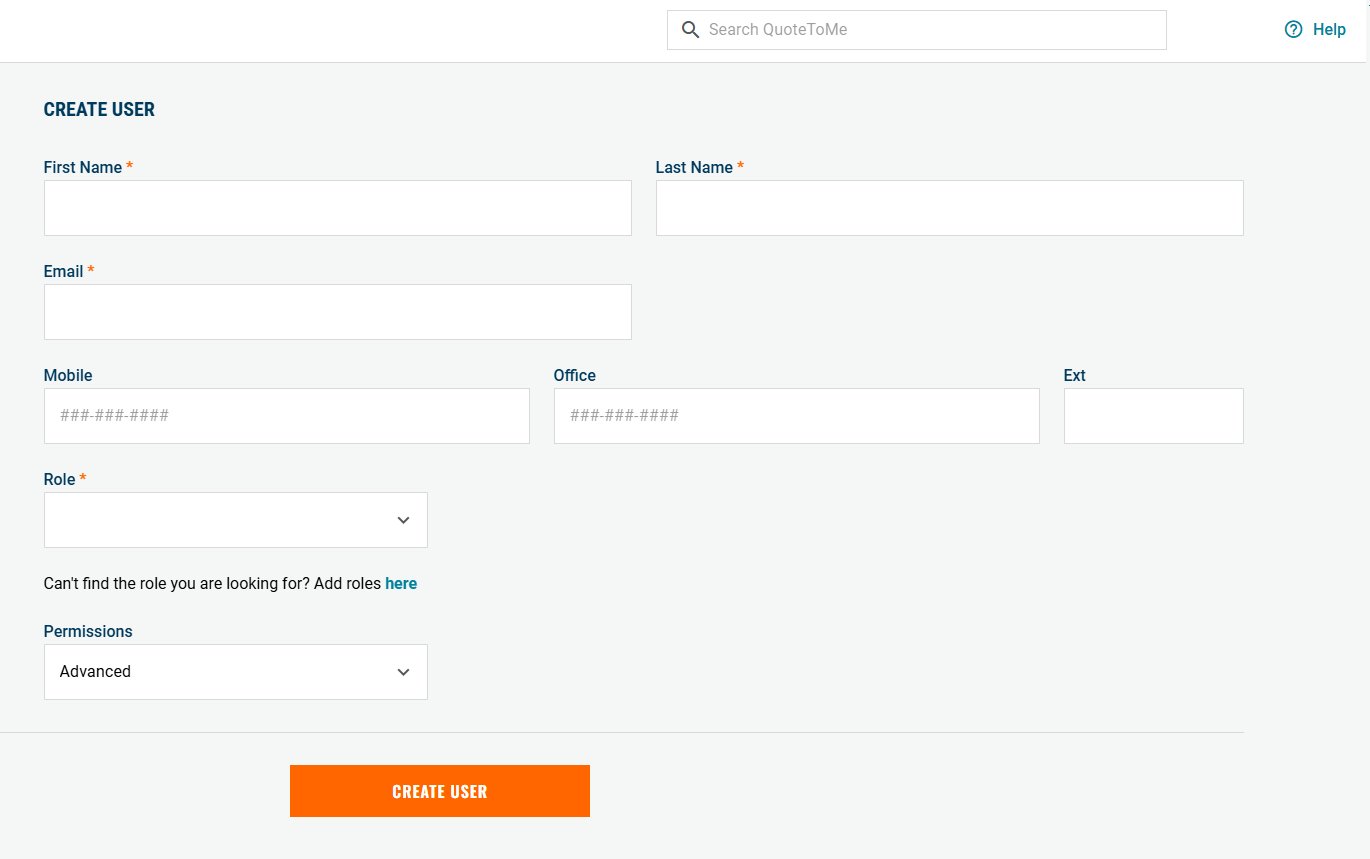
Step 4. Assigning a Role
- Select the appropriate role for the user from the drop-down menu.
- If the desired role is not available, click "Add roles here" to create a new one.
Step 5. Setting the Purchasing Limit
- When a role is selected, the Purchasing Limit field automatically populates based on the default values set in the Roles & Purchasing Limits page.
- Read our Create and Edit Roles & Purchasing Limits article to learn more.
- To change the default purchasing limit for the role, change it from the Roles & Purchasing Limits page.

Step 6. Determine the user's Permission Set
- Select the permission set your user will need to use QuoteToMe.
Step 7. Sending the User Invitation
- Click Create User to finalize the process.
- The system will send an invitation email to the user.
- The new user must accept the invite and follow the instructions in the email to set up their password and activate their account.
Step 8. Additional Settings

In this menu, you can optionally toggle the user to be a buyer, and to "Add user to new projects automatically".
Toggling the user to be a Buyer:
This will enable the user to selected as a buyer on Requisitions.
A buyer is appoint the user to create an order/issue a PO from a requisition.
Toggling on "Add user to new projects automatically":
This will add the user to all newly created projects. It will not join them to existing projects.
Once " Add user to new projects automatically" is toggled on, admins can opt to subscribe the user to project spend notifications, as well as toggle the user as an approver for various order types.
Subscribing the user to spend notifications on newly created projects will CC the user on all purchase orders, change orders, and In-store POs on newly created projects.
This does not apply to previously created/joined projects.
Administrators or the user can also toggle this on or off on a per-project basis.
Toggling on Invoice/Expense/Requisition approver will automatically enable the user to be selected as an approver for each of these order types on newly created projects.
- This does not apply to previously created/joined projects.
- These options can also be toggled on or off by an administrator on a per-project basis.

Need help?
There are two ways to reach our Customer Support team:
- Call us toll-free at 1-833-712-5021
- Chat with us in our web and mobile apps
