The Orders page displays your POs and your Get Quotes requests. They are organized into three tabs: Active Orders, My Orders, and Order History.

The Orders page
The tickets for Get Quotes requests and POs are accessible here. All tickets for your project(s) will appear here - whether they were made by yourself or others on your project team.
Web app

Mobile app

The search and filter functions
The tickets are searchable - try using the search function if you have a long list!
You can also use the filter on the right of the search bar. Select a category from the available drop-down lists, such as Created By fields or by Supplier!
Web app

Mobile app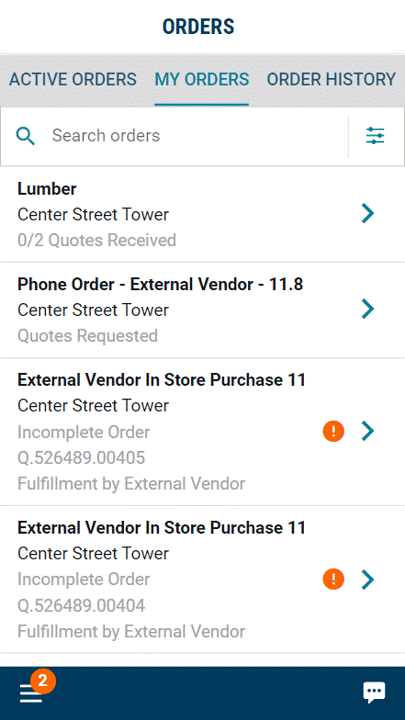
Active Orders tab
If your tickets are still in their purchasing cycle, they will appear under Active Orders. They are moved to the Order History tab once the PO is received, cancelled, or completed.
Pro tip: Stay on top of your orders by using the filter - tick the "Only show orders with action required" and "Only show my orders" boxes, and knock 'em out!
My Orders tab
This tab displays tickets that were created by you! All your tickets are displayed here, even if they are marked as complete.
Order History tab
Here you will find tickets that have been received, cancelled, or completed. Completed tickets can be updated if they require a change order.
Pro tip: Use the filter to narrow your search, and tick the "Only show my orders" box!
Next
Related articles

Need help?
There are three ways to reach our Customer Success team:
- Send an email to [email protected]
- Speak to us toll-free at 1-800-712-5021
- Chat with us using the chat bubble icon at the bottom-right of our mobile and web app

